It’s silly not to set up Google as your default search engine. For most purposes, it’s simply the best search engine there is.
As of the writing of this article, 74.8% of the world’s internet users use Google.
And making Google your search engine is easy as pie. Here’s how:
Before making Google your default search engine, 2 questions:
- What kind of device are you using? Tip: You are either using a desktop computer (i.e. pretty much anything with a keyboard) or a mobile device (i.e. a phone or a tablet).
- What browser are you using? Tip: The “browser” is the app you open when accessing the internet. The main ones are: Google Chrome, Firefox, and Internet Explorer.
Please click the relevant answer below to jump conveniantly to the relevant tutorial. I’m using a:
- Desktop computer with Google Chrome
- Desktop computer with Firefox
- Desktop computer with Microsoft Edge (aka Microsoft Explorer)
- Mobile device with Google Chrome
- Mobile device with Safari
- Mobile device with Firefox

Chrome desktop browser:
Here is how to make Google your default search engine on a Google Chrome desktop browser.
This will be a cinch.
1) Copy and paste this exact link into your Chrome browser:
chrome://settings/searchEngines?search=search+engine
2) Then click the 3 dots in the row labeled “Google” (see below)
3) Choose “Make default” and you’re done.

Firefox desktop browser:
Here is how to make Google your default search engine on a Mozilla Firefox desktop browser.
1) Open up your Firefox browser
2) Put this exact URL code in the Firefox browser and press enter:
about:preferences#search
(Doing so will make it so that you can skip the initial steps and get right to the point where you can change the default search engine to Google)
3) Scroll down to the Default Search Engine section, click on the current default search engine, and choose “Google”
That’s it. Easy peasy.

Microsoft Edge desktop browser:
Here is how to make Google your default search engine on a Microsoft Edge desktop browser.
1) Open up your Microsoft Edge browser
2) Go to the Google homepage
3) Click the 3-dot icon in the upper right-hand corner and then click “Settings”
4) In the “Settings” menu, scroll down to the “Advanced settings” section and click the “View advanced settings” button
5) In the “Advanced settings” menu, scroll down to the “Privacy and services” section and click the “Change search engine” button
6) In the “Change search engine” menu click where it says “Google Search (discovered)” and then click the “Set as default” button
If you’ve got the impression that Microsoft Edge is purposely making it difficult to change your search engine to Google, you’re probably right. Microsoft wants you to use it’s search engine Bing and click on Bing advertisements. Because money.
Making Google your default search engine on a mobile device
If you are on a mobile device, the name of the browser you are using is just the name of the app you open when accessing the internet from your mobile device. The main ones are: Google Chrome, Safari, and Firefox.
Chrome mobile app:
Here is how to make Google your default search engine on the Google Chrome mobile app:

If you are using Google Chrome in mobile, all you have to do to make Google your search engine is:
1) Open up Google Chrome
2) Click the 3 dots at the bottom of the screen.
3) Choose “Settings”
4) Choose “Search Engine”
5) Choose Google Chrome:
That’s it. Not surprisingly, Google makes it very easy for Google Chrome users to make Google as their search engine.
Safari mobile app:
Here is how to make Google your default search engine on Apple’s Safari mobile app:
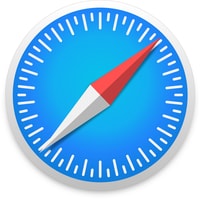
If you are using the Safari browser in mobile, all you have to do to make Google your search engine is:
1) Open your Safari Browser
2) At the very bottom of the screen click the upload icon:
3) Click “Add to Home Screen”
4) In the top right-hand corner click “Add”
5) Then your phone will display an icon called “Google” that will open Google Chrome in the Safari browser.
That’s it.
Firefox mobile app:
Here is how to make Google your default search engine on the Mozilla Firefox mobile app:

If you are using Firefox in mobile, all you have to do to make Google your search engine is:
1) Open up the Firefox browser
2) In the bottom right-hand corner click the navigation button aka the “hamburger icon”:
3) Click “Settings”:
4) Click “Search”
5) Click on the “Default Search Engine” (whatever it is, in this case it’s Bing):
6) Then, click on “Google”:
From now on any search you do using Firefox will automatically be a Google search.
Now that Google is your default search engine…
This has been another Unshrouder tutorial about how to use search engines like a boss. Happy Googling, and if you liked this, please read every article on the website and share them with everyone you know, even people you haven’t been in touch with for a while.





